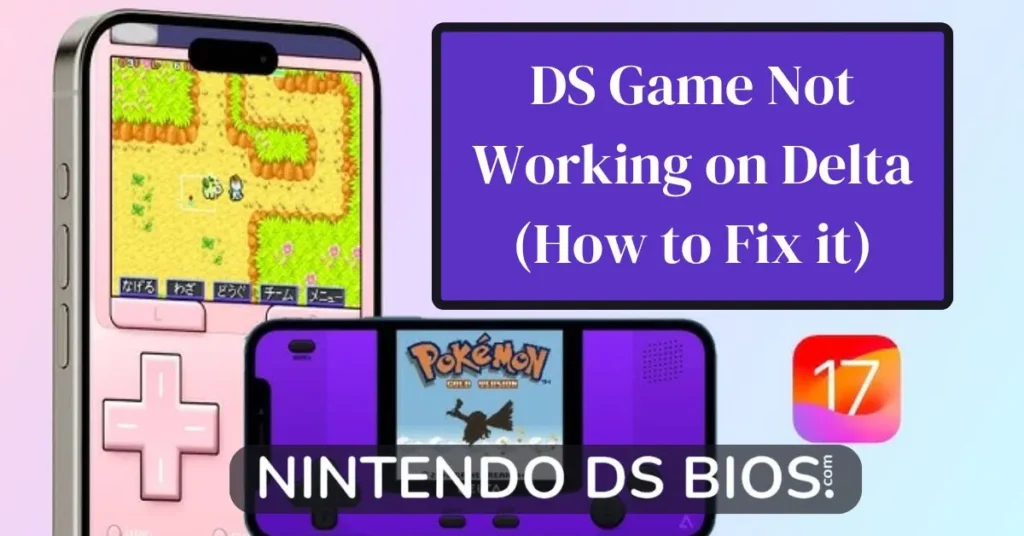
DS Game Not Working on Delta. Hello guys and welcome to the article thanks for tuning in so today I’m going to be showing you how to add the missing files for your DS emulator for your iOS device the first thing that you’re going to see in this article and it’s going to get you worried like it did me. so without further ado let’s get dive into it.
If you really want to fix DS BIOS files not working on the Delta emulator, follow every single line to acquire the greatest knowledge about it. Here I have articulated in my own words.
Download the Nintendo DS Bios Files for Delta Emulator (Bios7, Bios9 & Firmware)
How to Fix DS BIOS files not working on Delta emulator 2024
So the first thing you want to do is go to Retro AR DS bios files GitHub iOS on google.com and once you’ve done that click on the very first link that (you see once you’ve done that you’re going to land on this page right here and what you’re looking for here is the Nintendo DS and you just want to scroll down go to view all and just find where it says Nintendo DS and once you found it just clicks right into it and once you’ve clicked on it you’re going to find those files that you were missing and what you want to do is you want to download each of these files well what I did is I downloaded them individually there is a Nintendo DS files.
You can download them all at once but I did them individually to download the files you just click on the three dots and select download.
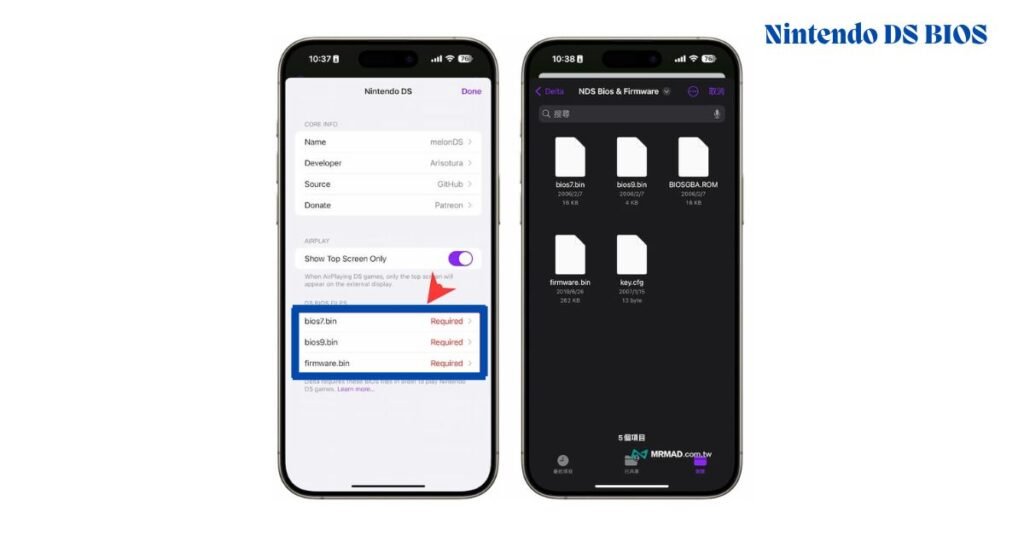
So once you’ve grabbed all three of the files and you’ve put them into the destination that you need to put them in then you want to head on back into Delta. This next step is quite simple and then you’ll be on your way so like I said head on back into Delta and you want to go into the settings tab which is on the top left and then basically you’re just looking for where it says Nintendo DS and it says meland next to it once you click into that you just want to add those three files that you downloaded them wherever.
The destination was on your device like I said M was in my iCloud once you’ve located the files and added them you should get three purple ticks. The next step is to select the game that you want to play now sometimes the game that you selected doesn’t work the first time.
If it doesn’t just close the app down make sure that it’s totally closed down go back into the app and it should work perfectly fine that’s what I had to do mine didn’t work the first time around as soon as I selected a game it didn’t work so I had to come out of it close it down go back into the Delta app and then I was able to play the game and that was it guys a short articles on how to add those bios files. So then you can play Nintendo DS on your iOS device.
DS Game Not Working on Delta — Video Guide
FAQs
Conclusion
Thanks a lot for observing this article, I hope this is very helpful please make some comments in the comment section below and I’ll catch you in the next article in peace out to solve the problems about these types of bios.